Supporting your baby’s sleep with mindful lighting
How light affects us
Light is very stimulating for the brain, and light sends a message to your brain about what time of day it is. There are sensors in our skin that detect the light, so even when our eyes are closed we are still getting this programming from the sun or artificial light.
Creating contrast in your baby’s environment during day and night, as well as using natural light to your advantage helps to support sleep.
Day time
- Exposing your baby to the early morning light is a powerful way to support the development of their circadian (night and day) rhythm.
- Open the blinds early, or even better, get out for a short morning walk so you can feel all of the benefits.
- During day naps, having your baby in a light-filled space will also help to reinforce the time of day.
At night
As soon as the sun is setting, switch your lighting to warm hues like orange and red to mimic the light emitted from a campfire – the most natural source of light for humans.
Sources of ‘blue’ light i.e. screens can communicate midday to your body and are best avoided after lunchtime.
Lighting I Use At Night To Support Sleep
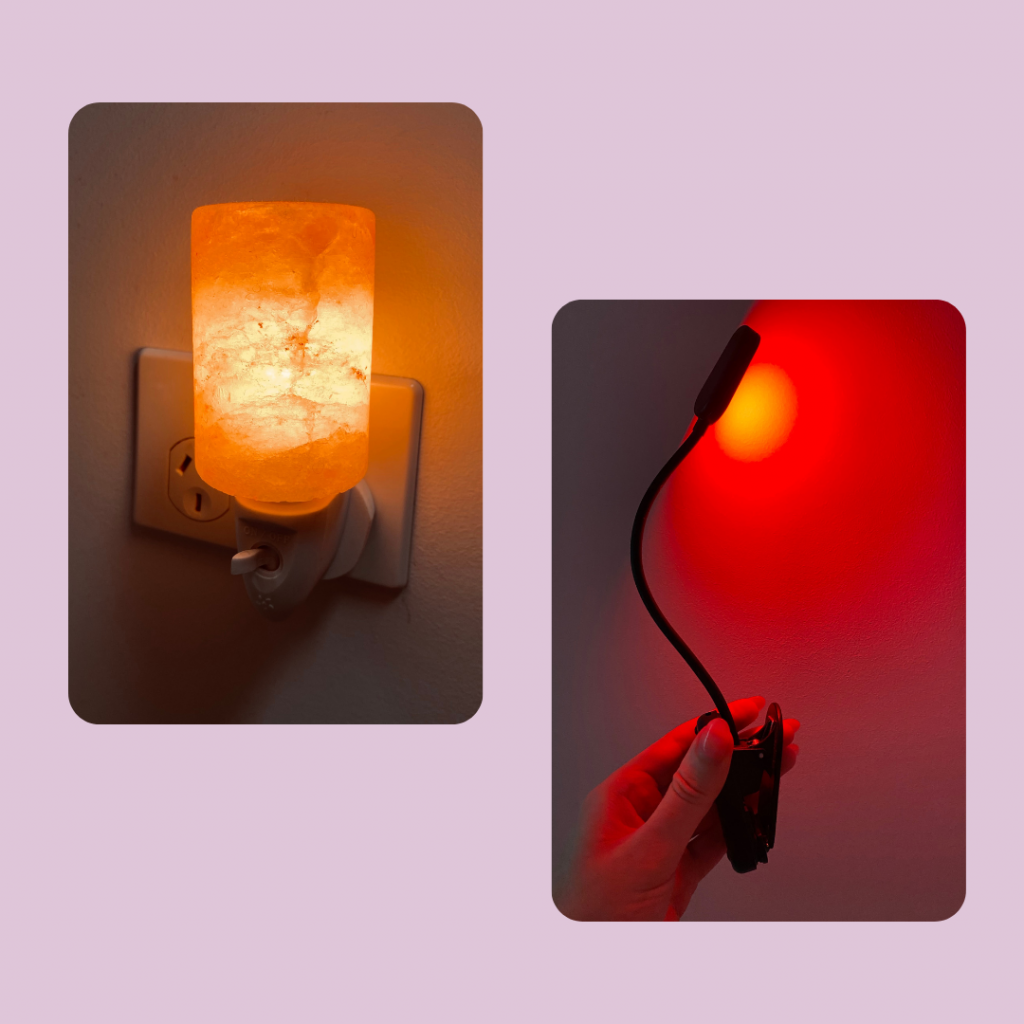
Screens
Most likely you will be using some kind of screen during the night, so my favourite hack to is program a shortcut to a red filter on your phone. I use the filter around sunset onwards to reduce any blue light information to my brain that may disrupt sleep hormones. It also deters phone use as it reduces the dopamine hit we get when we look at a screen filled with bright light and colours.
Red Light Filter Hack (iPhone)
Selecting the Red Colour Filter
1. Go to Settings –> General –> Accessibility –> Display Accommodations. Here, you will find “Colour Filters” option. Select it.
2. Next, enable “Colour Filters” with the switch at the top of the screen, then select “Colour Tint” as your filter. From here, scroll down just a little further, then use the Intensity and Hue sliders to make the red effect more prominent. Both should be in the far right position for maximum redness.
Creating the shortcut
3. Go to Settings –> General –> Accessibility, then scroll all the way to the bottom and select “Accessibility Shortcut.”
4. Choose the “Colour Filters” option from the list, and you’re done. Now every time you triple-click the Home button or Side button, it’ll switch between normal screen and red tint.
[Red light hack from Boncharge.com]